
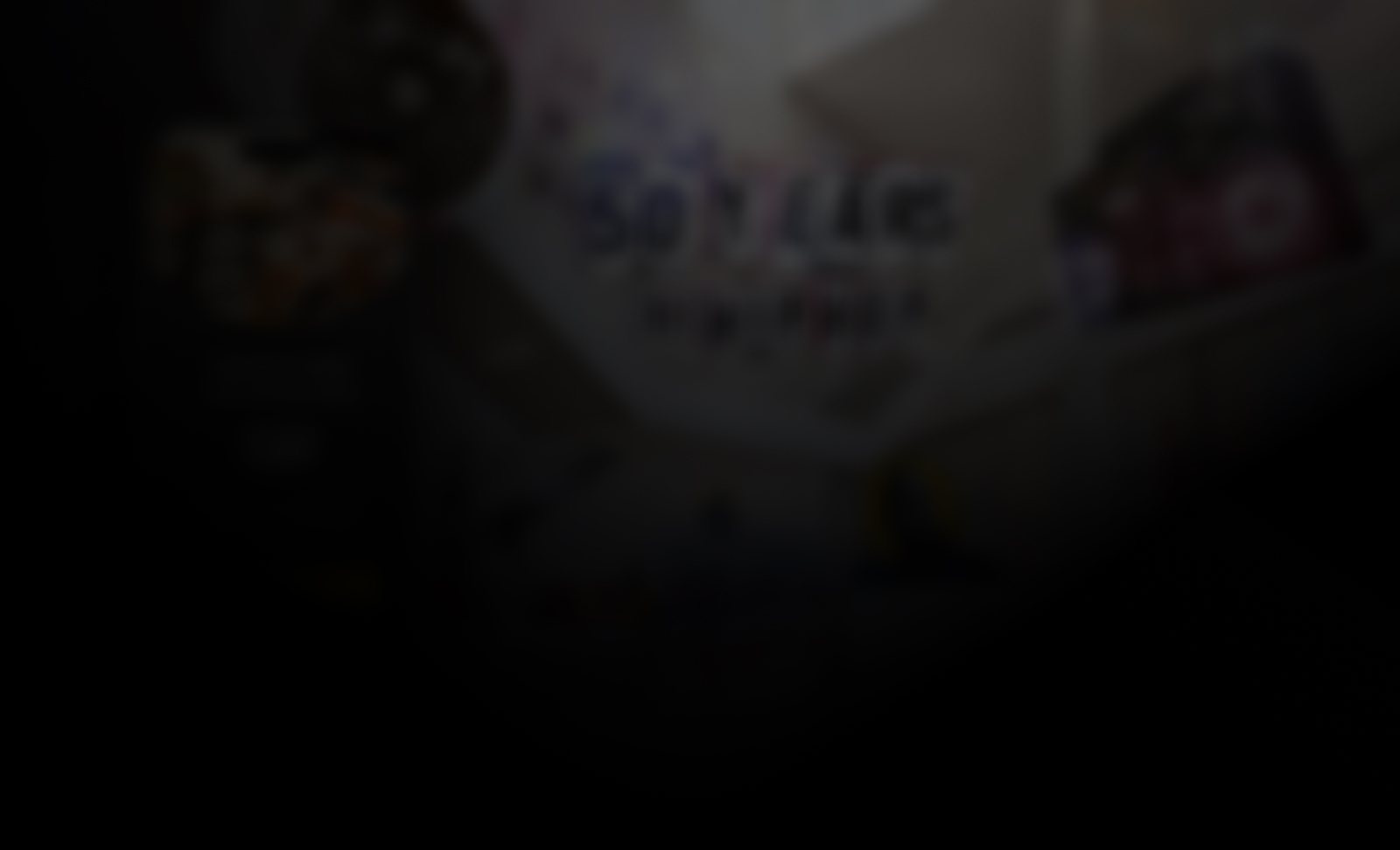
Seamlessly explore, interact, and experience AR content across mobile and headsets.

Published AR Projects and Scenes can be shared and accessed via Trace Viewers in multiple ways. This can happen through Hyperlinks, QR Codes, and Experience Codes in Trace Studio. Scene sharing links can also be found in the 'Scene Details' within the Creator App.
Location-Based Discovery – Experiences published to a specific location will appear automatically in the Viewer Apps when users are at that location.
The mobile version of the Viewer App is designed for quick access to AR experiences on iOS and Android devices. The Viewer App does not require a login or Trace account.
Use the built-in photo and video tools to capture your AR experience.
The headset version of the Viewer App enables immersive AR experiences on supported headsets. It is ideal for detailed demos, architectural walkthroughs, and interactive environments. Any content edited and published via the Creator App is immediately viewable on AR headsets.
Point your headset at the image Anchor to scan and activate an Anchor
For more Trace support, explore these overviews:
Share magical AR content with your audience through the Trace Viewer!