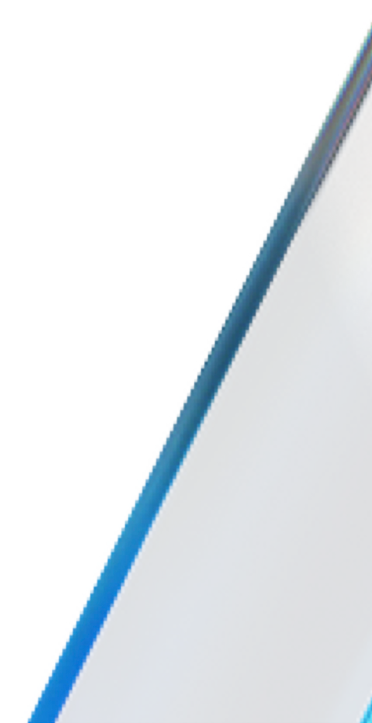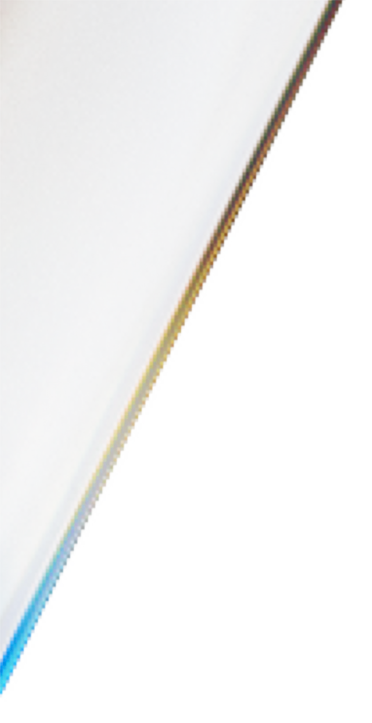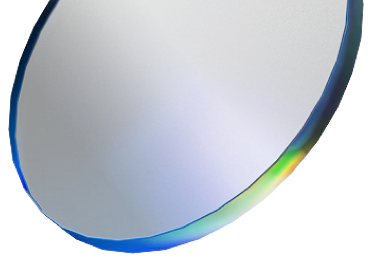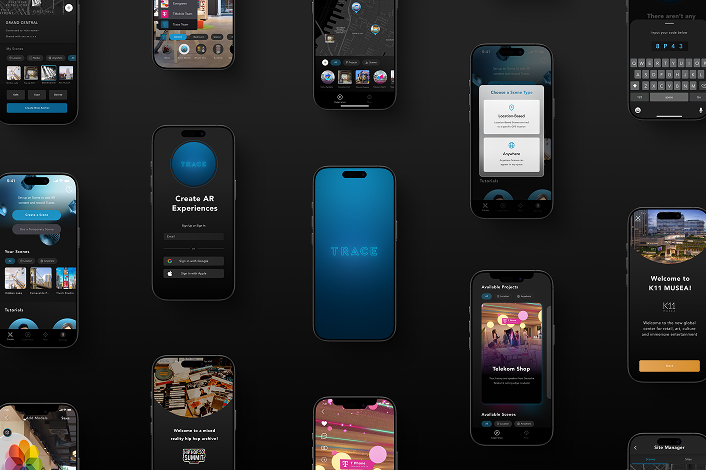

Get quick answers to your questions with our comprehensive FAQ section, covering all you need to know about Trace3D.



AR Content can be placed anywhere in space - on surfaces or floating in the air. Sometimes content may appear to be in one location but be at a different depth or scale than anticipated.