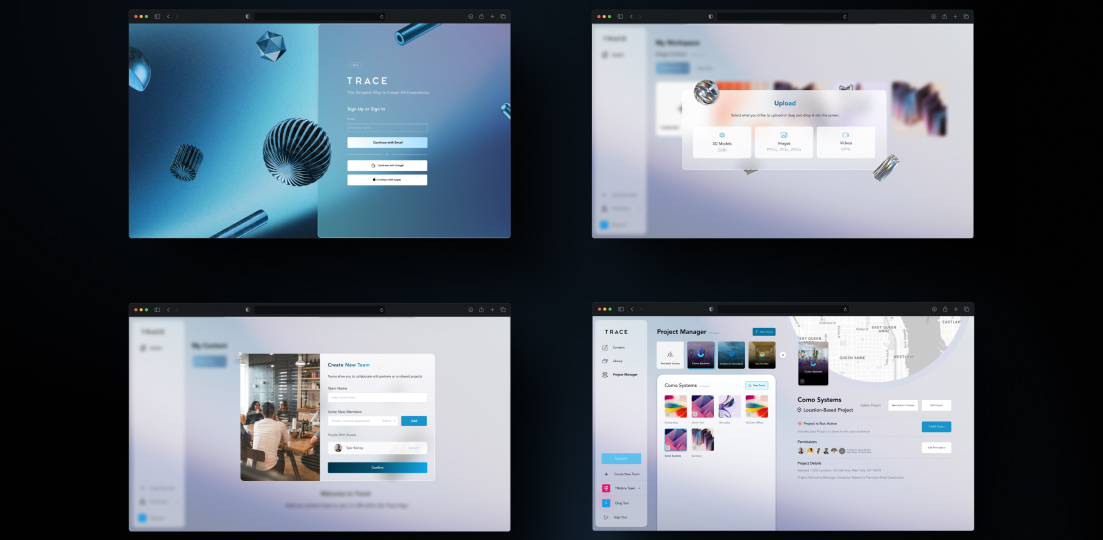
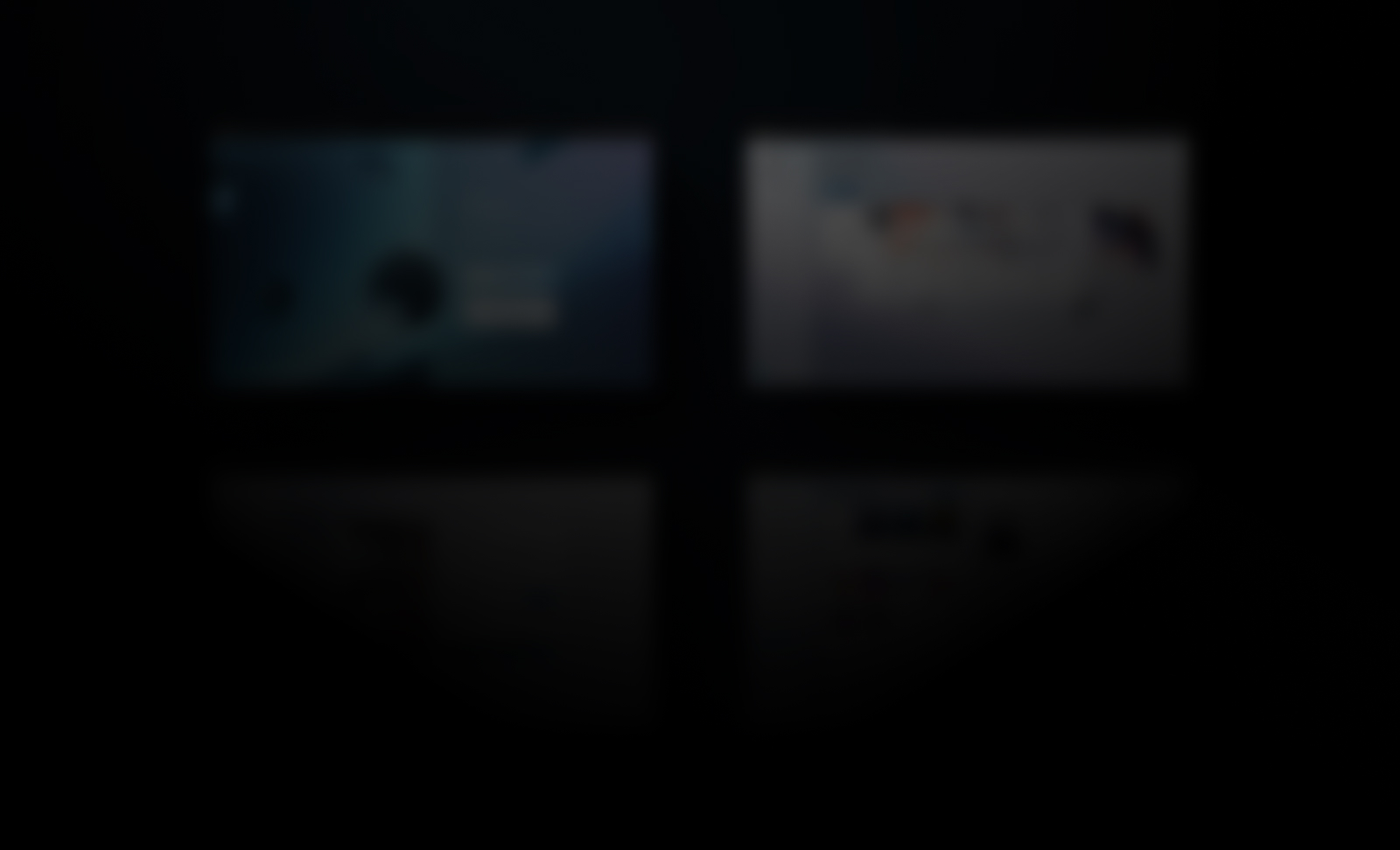
Effortlessly manage, organize, and publish AR content with Trace Studio.
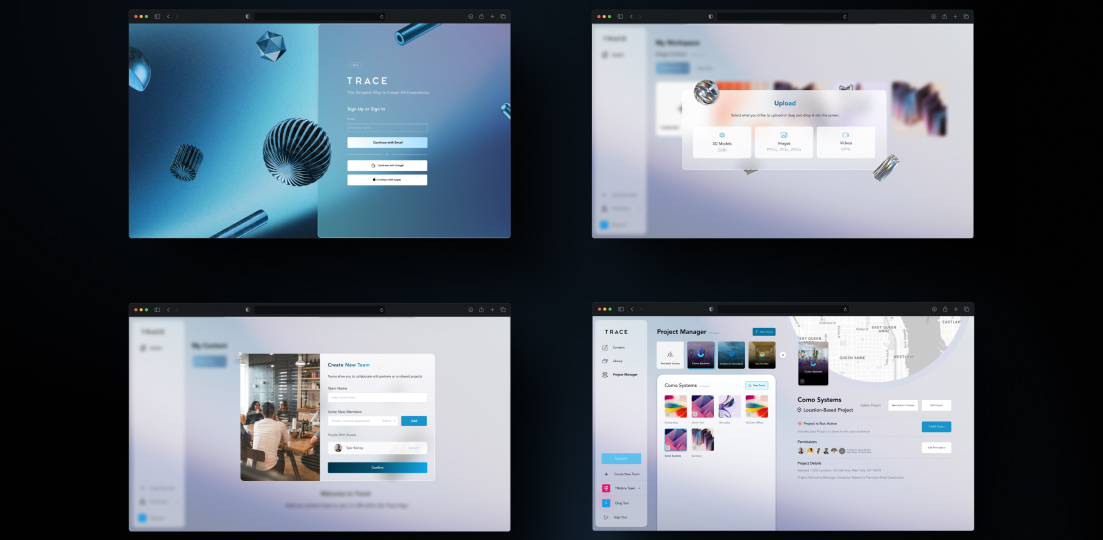
To access Trace Studio:
Trace Studio allows you to collaborate with others through Teams. Teams help manage permissions and streamline project access.
Switching Teams: If you are a member of multiple teams, toggle between them from the Team Dropdown in the sidebar.
Easily organize and manage 3D assets, images, videos, and other AR content in your Content Library.
The Catalog provides access to a growing library of pre-made 3D assets, images, and effects to test your ideas and enhance your AR Scenes.
Request new asset packs at info@trace3d.app
The Project Manager is where you structure and publish AR content. It consists of Projects and Scenes.
Projects are collections of Scenes that can be published for audiences to experience. Find details about Creating a Project and related buttons and settings below.
Scenes are individual AR experiences within a Project. You can create new Scenes or link existing ones. Add models, text, recordings, and interactions using the Trace Creator App.
Find details about Creating a Project and related buttons and settings below.
Edit Permissions : Permissions for your Scene are inherited by the Team it is in, but you can edit them on an individual basis with this button.
For commercial use, Trace offers licensing options to fit different needs:
Once you purchase a license, it becomes available for deployment on your Projects.
Full details on Trace licensing and content limits can be found within Trace Studio. A Free Version is also available for personal use with limited assets and scenes.
Trace also provides professional services for immersive AR experiences. Contact info@trace3d.app for pricing or a demo.
Customize your Trace Studio experience through Settings:
Purchase History: Track past purchases.
For more Trace support, explore these overviews:
Enjoy managing and publishing your AR projects using the Trace Studio!