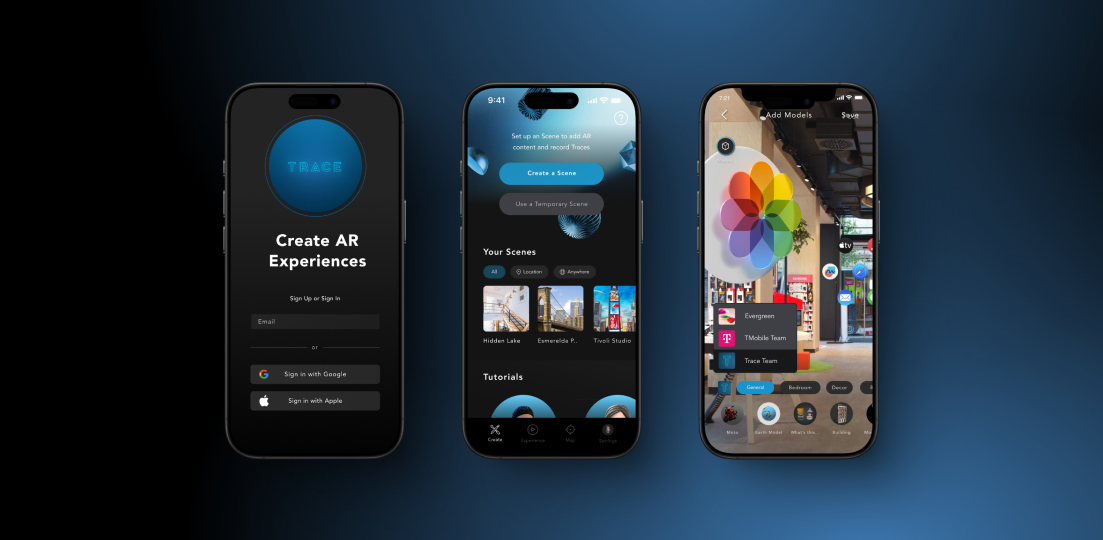
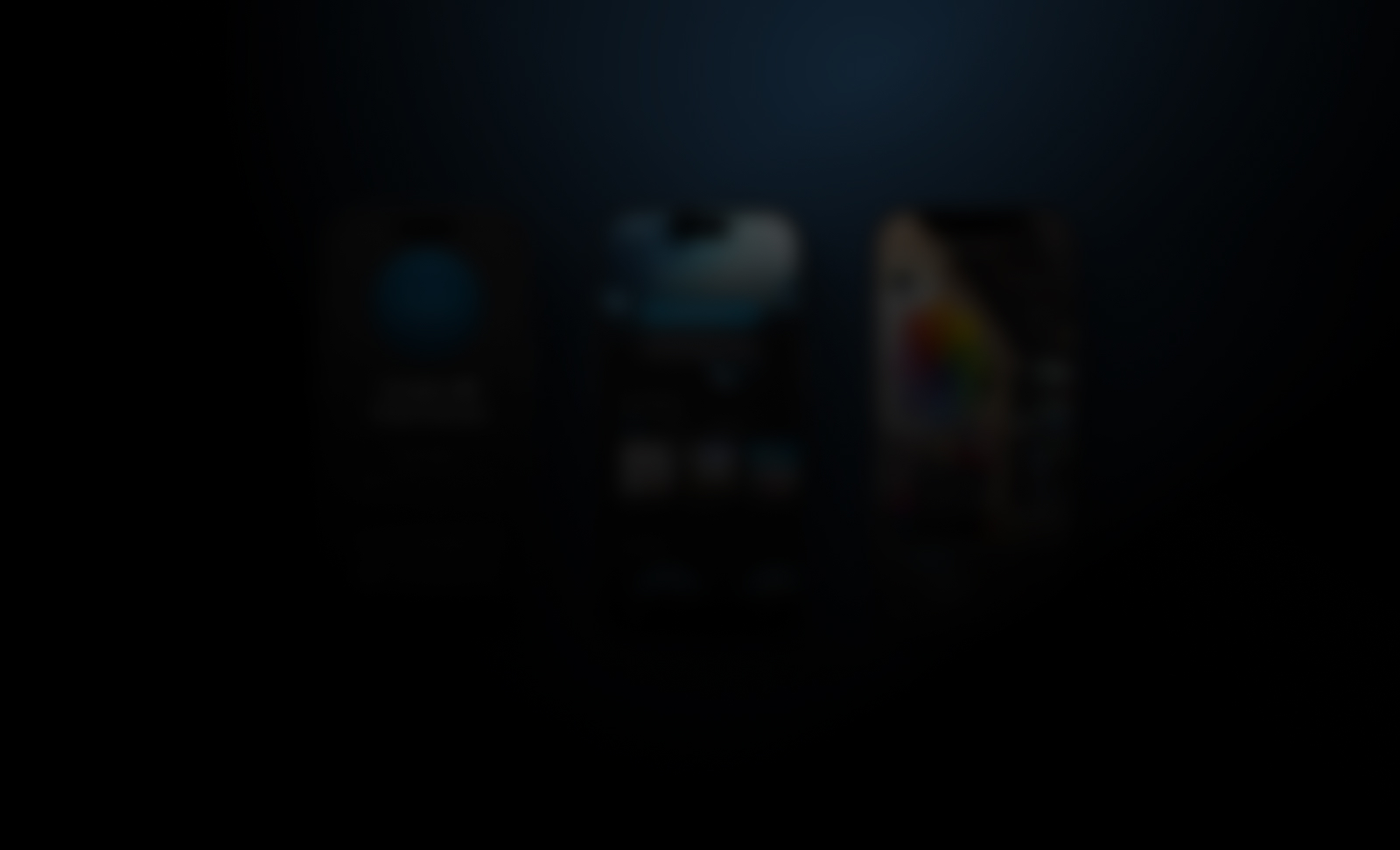
Learn to create, edit, and share directly on Mobile
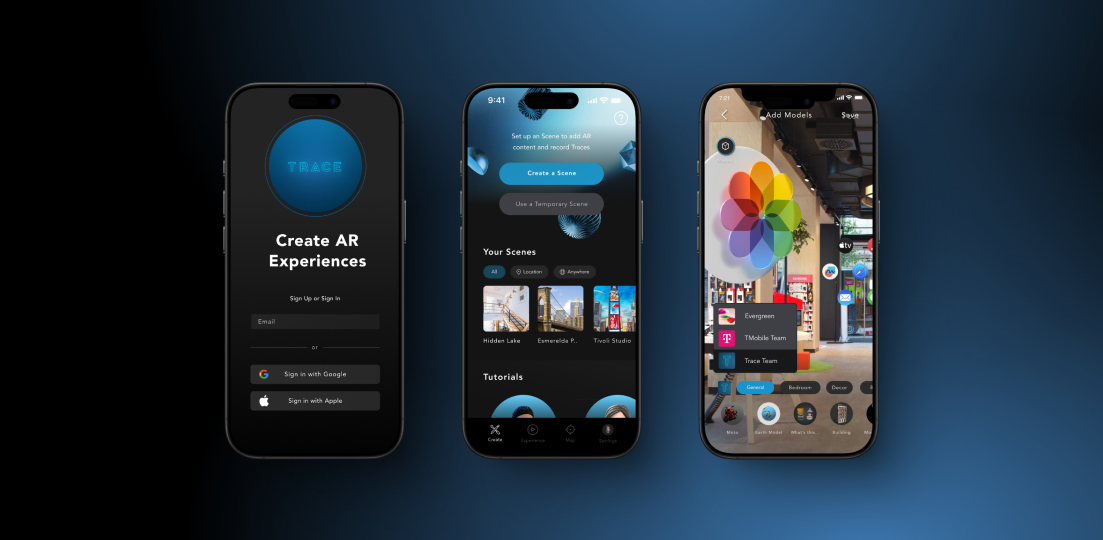
Getting started with the Creator App is simple:
Your work automatically syncs across devices, integrating with Trace Studio on the web to manage your Content, Teams, Scenes, and Projects.
Once logged in, you will land on the Create tab, where you can quickly start or edit your AR Scenes.
Use the Nav Bar to switch between Experience, Map, or Settings sections.
To create a new Scene, tap 'Create a Scene' and follow the setup process:
Once you are inside your Scene you will see a live camera view of your environment, allowing you to place and interact with AR content. Saved content remains persistent and can be edited at any time.
Tap the ‘Create’ button to bring up your Creation Tools.
The Experience Tab displays what visitors will see when they access your Published AR experiences through the Trace Viewer Apps.
The Map Tab shows published AR experiences nearby in a map-based view. Use this feature to explore your own experiences or discover content from other creators in your area.
Within Settings, you can manage details about your Account, Scenes, and Environment Controls.
The Project Manager section is accessed through the Settings menu and allows users to edit basic Scenes and Project details. To set up or publish Projects and for detailed Scene controls use the Trace Studio on the web.
For more Trace support, explore these overviews:
Enjoy creating immersive AR experiences with the Creator App!