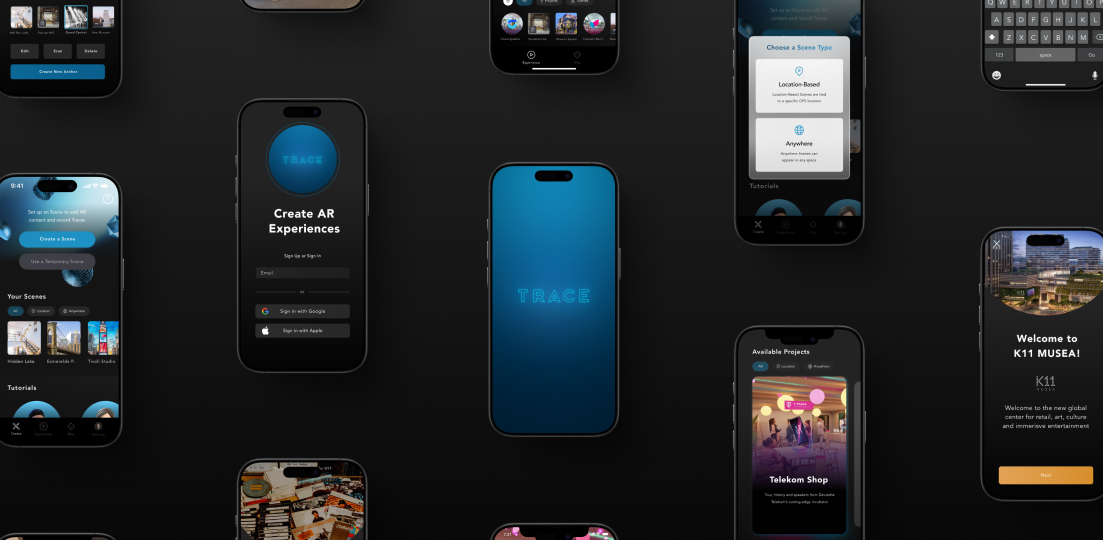
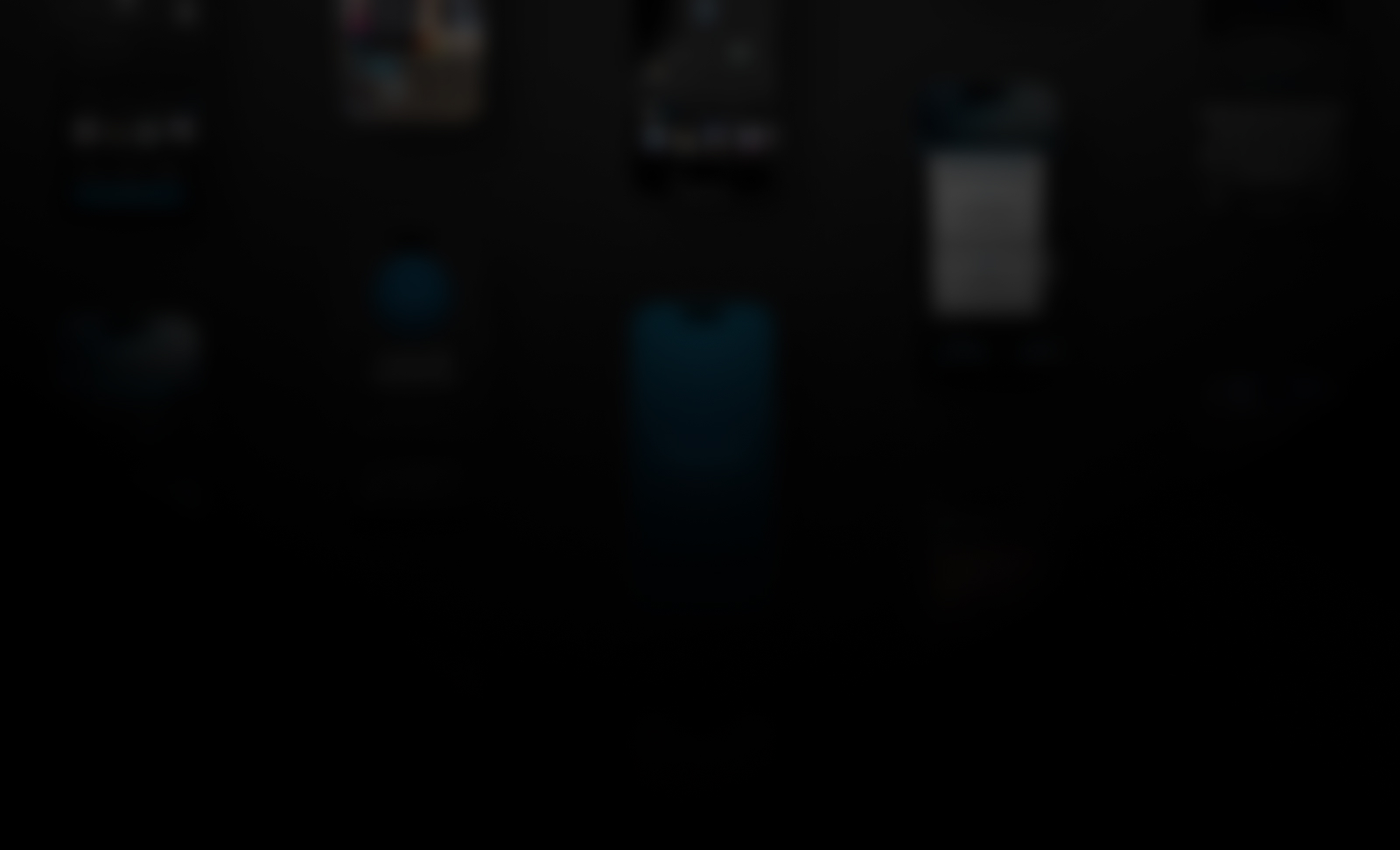
Start with the essentials of AR creation.
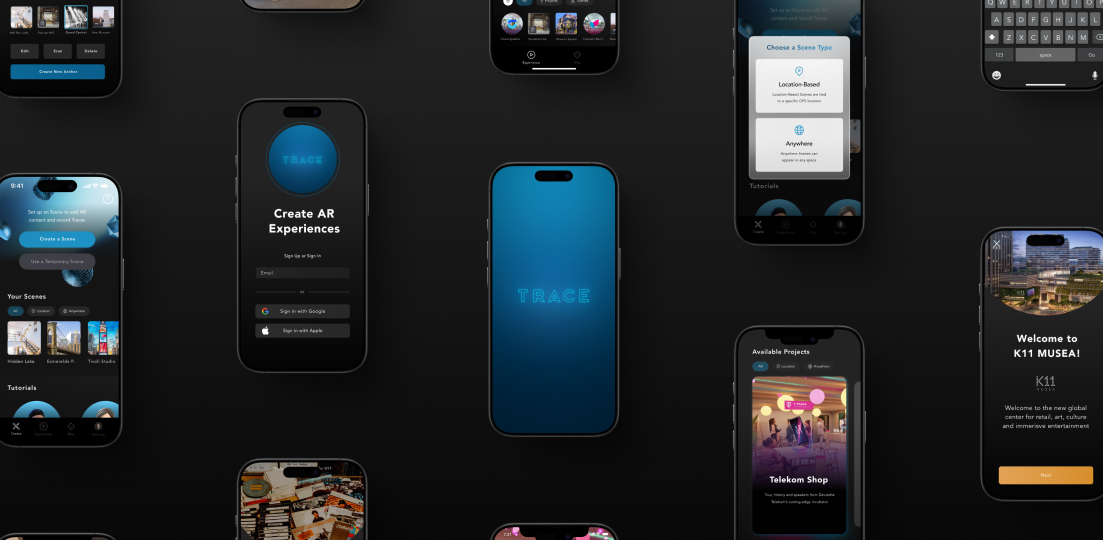
Before diving into Trace, here are a few key things to know:
Augmented Reality (AR) content overlays digital elements—such as 3D models, videos, or text—onto the real world using your mobile device or AR headset. With Trace, you can create interactive AR experiences that users can view in real-world locations or anywhere they choose.
Trace is the easiest way to create and experience Augmented Reality (AR) content. Whether you're designing immersive experiences for personal projects, businesses, events and more, Trace is a comprehensive platform to make it easy for you to create and deploy AR experiences across devices.
To ensure a smooth experience, make sure you have the following:
✅ A Compatible Device
✅ A Stable Internet Connection
The Trace Creator App (iOS & Android) is your go-to tool for designing and managing AR experiences on mobile. It allows you to:
Download the Trace Creator App to start creating AR content. Log in via Google, Apple or Email - your content syncs across devices.
For content, project, and team management, use the Trace Studio at studio.trace3d.app. This CMS is your web-based hub where you can:
Visit the Trace Studio for deeper asset management and publishing control.
Scenes are the foundation of all AR content in Trace. A Scene contains 3D models, videos, text, and recordings placed in an AR environment. Scenes can be added to Projects to be published fully for your audience.
You can also make Scenes and manage Projects (groups of Scenes) on the Web with Trace Studio.
Now that you've created a Scene, it's time to bring it to life with AR content. Trace makes it easy to add and arrange different types of assets within your scene.
With your Scene complete, you can view and edit it any time with friends and teammates within the Trace Creator App. To share publicly, add your Scene to a Project in the Trace Studio and publish it for anyone to view on the Trace Viewer App and AR Headset apps.
Publishing Steps:
For more Trace support, explore these overviews:
Start creating incredible AR experiences for your audience!