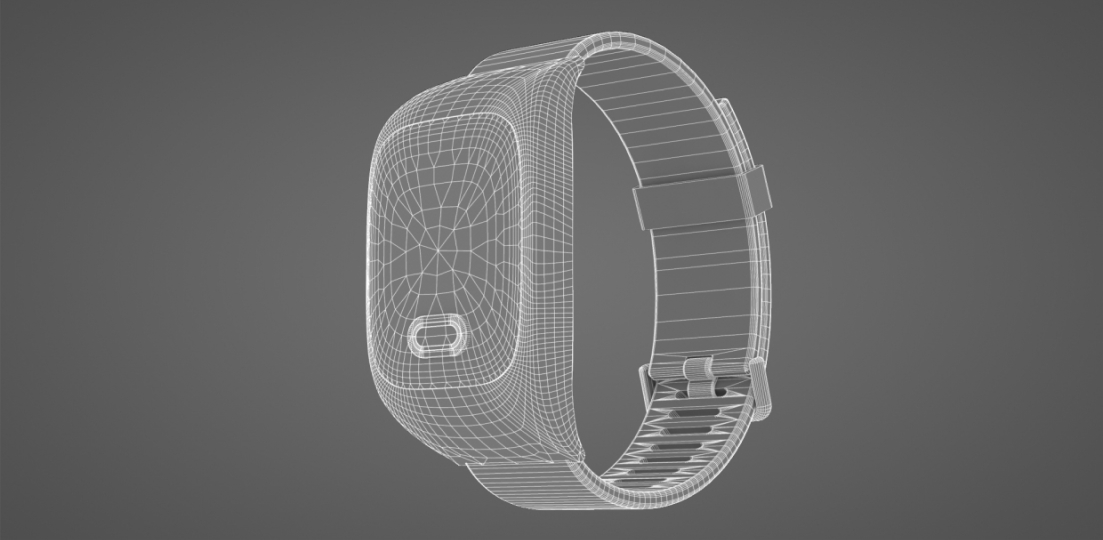
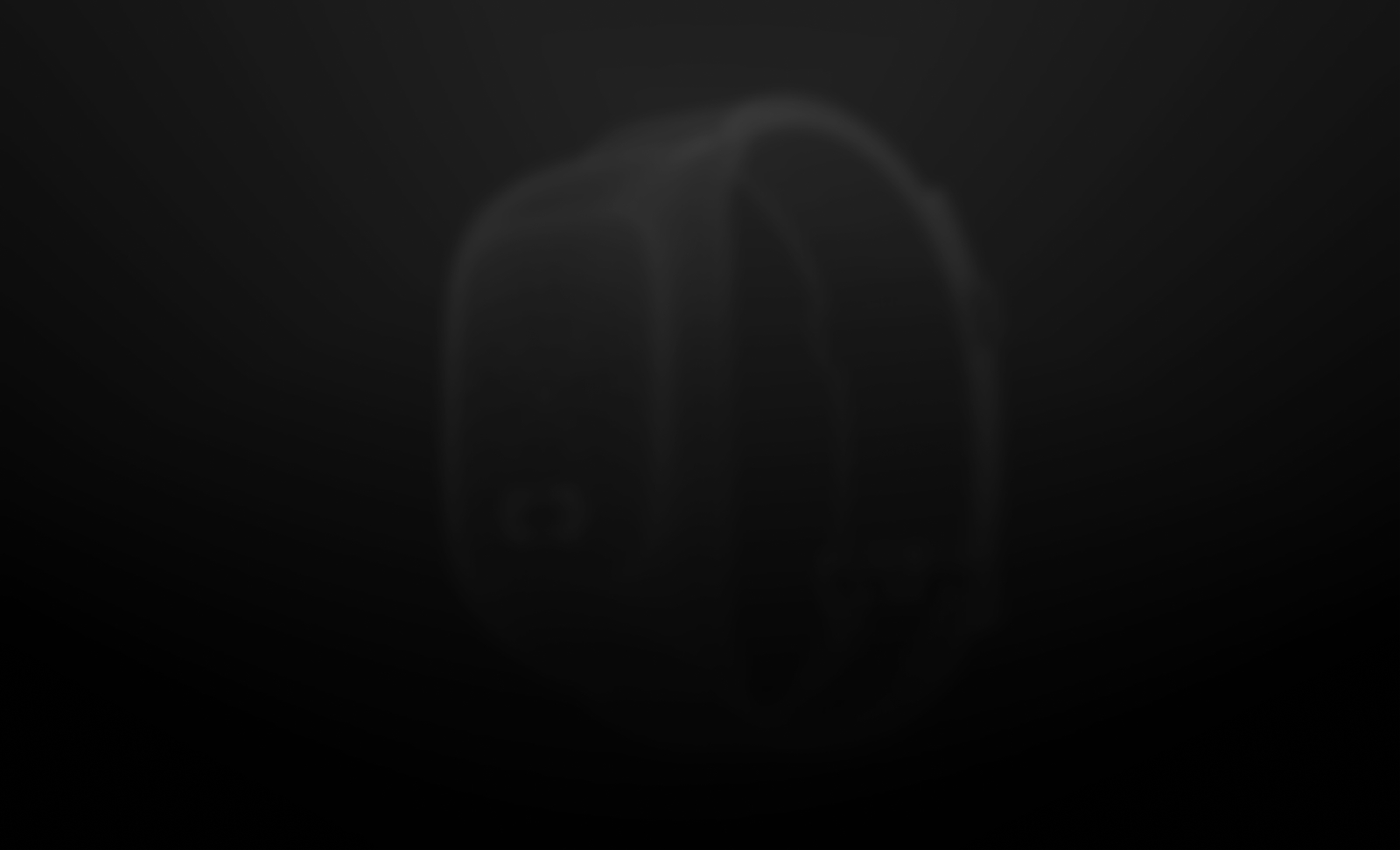
Answers to common issues you may encounter with how your content appears in the Trace App
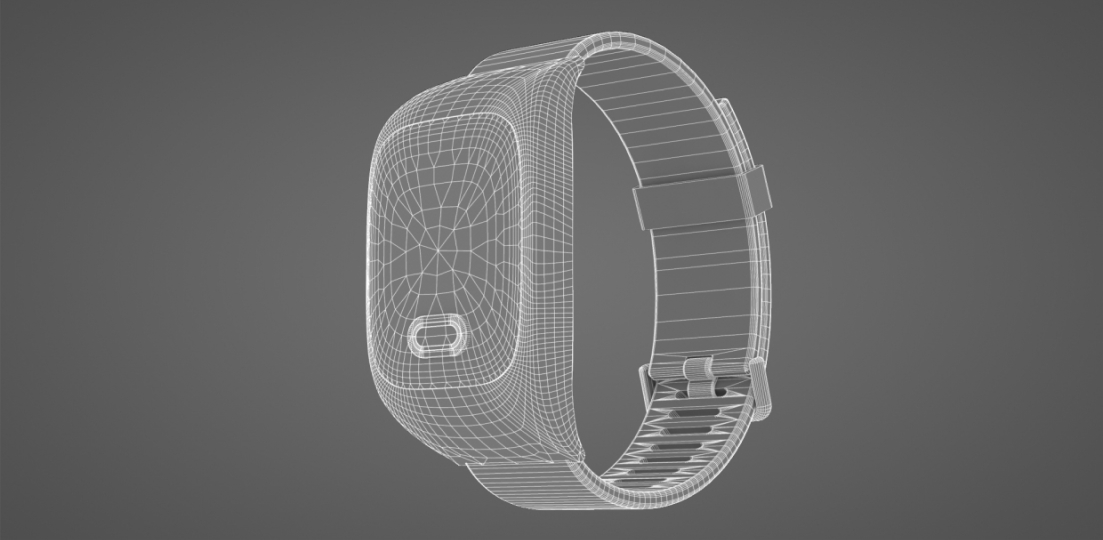
Optimizing assets is crucial to ensuring a smooth AR experience on both phones and dedicated AR devices. Unoptimized assets can lead to issues such as:
In order to understand why a 3D asset might be causing the issues mentioned above, it is good to understand what the best case scenario is for a 3D asset in Trace:
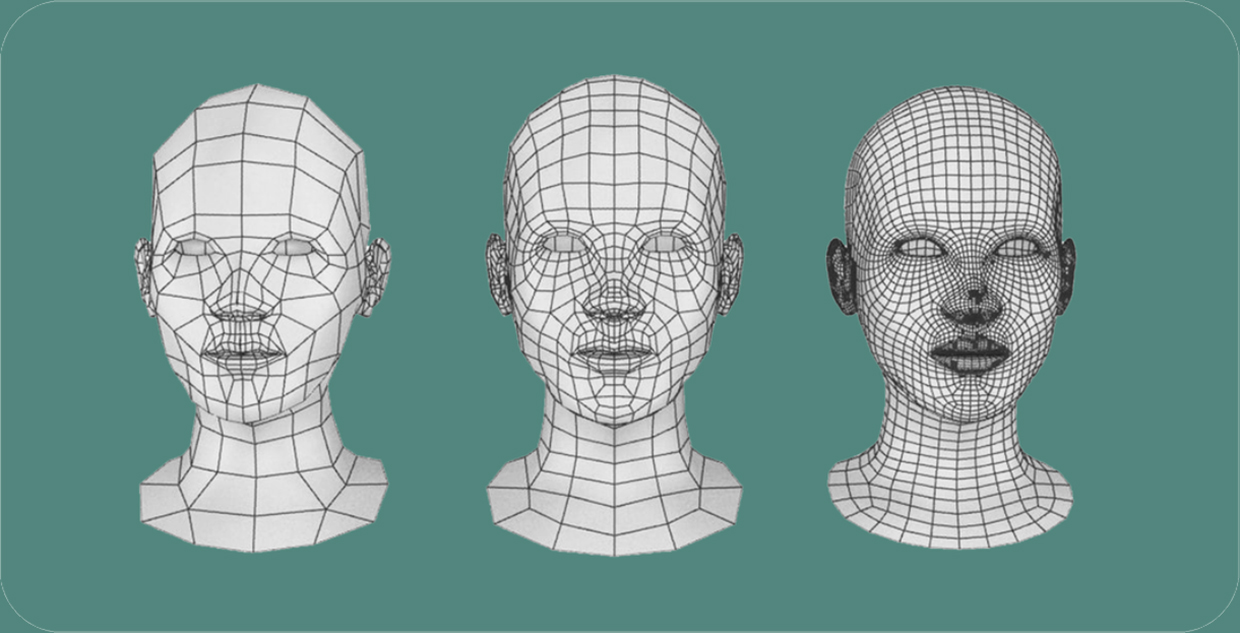
Now that we have an idea of what an ideal 3D asset is, let’s go over some of the tools and methods you can use to optimize your 3D asset:
For more Trace support, explore these overviews:
Create high-quality, smooth, and optimized AR graphics for ideal performance!