

Anchors attach AR content to real-world images for seamless interaction.

An Anchor is a real-world 2D image used to attach AR content to a Scene. This could be anything from a painting or a poster to a custom graphic. Anchors are scanned by a user's phone camera to initiate the loading of AR content. For best results, select flat, recognizable images that are easy for both users and the system to identify.
While setting up a Scene in the Trace Creator App or the Trace Studio, you can create an Anchor by either taking a photo of a static, recognizable 2D object in your space or by uploading an image to serve as your Anchor. For consistency, Image Anchors in Trace are always square.
Anchors can be nearly any 2D marker in the real world, as long as the object can be scanned by the camera. Examples include:
Create custom Image Anchors that align with the style and branding of your event for a cohesive look. To ensure your Anchor is easily recognizable and quick to scan, focus on clear, distinct designs and raster-based imagery. We recommend using a printed graphic larger than 4x4-inches, which offers both portability and ample space for reliable camera recognition.
An Image Anchor needs to be easily scannable to load a Scene. Here are some factors that improve recognizability:
These are factors that negatively impact the recognizability of a Marker:
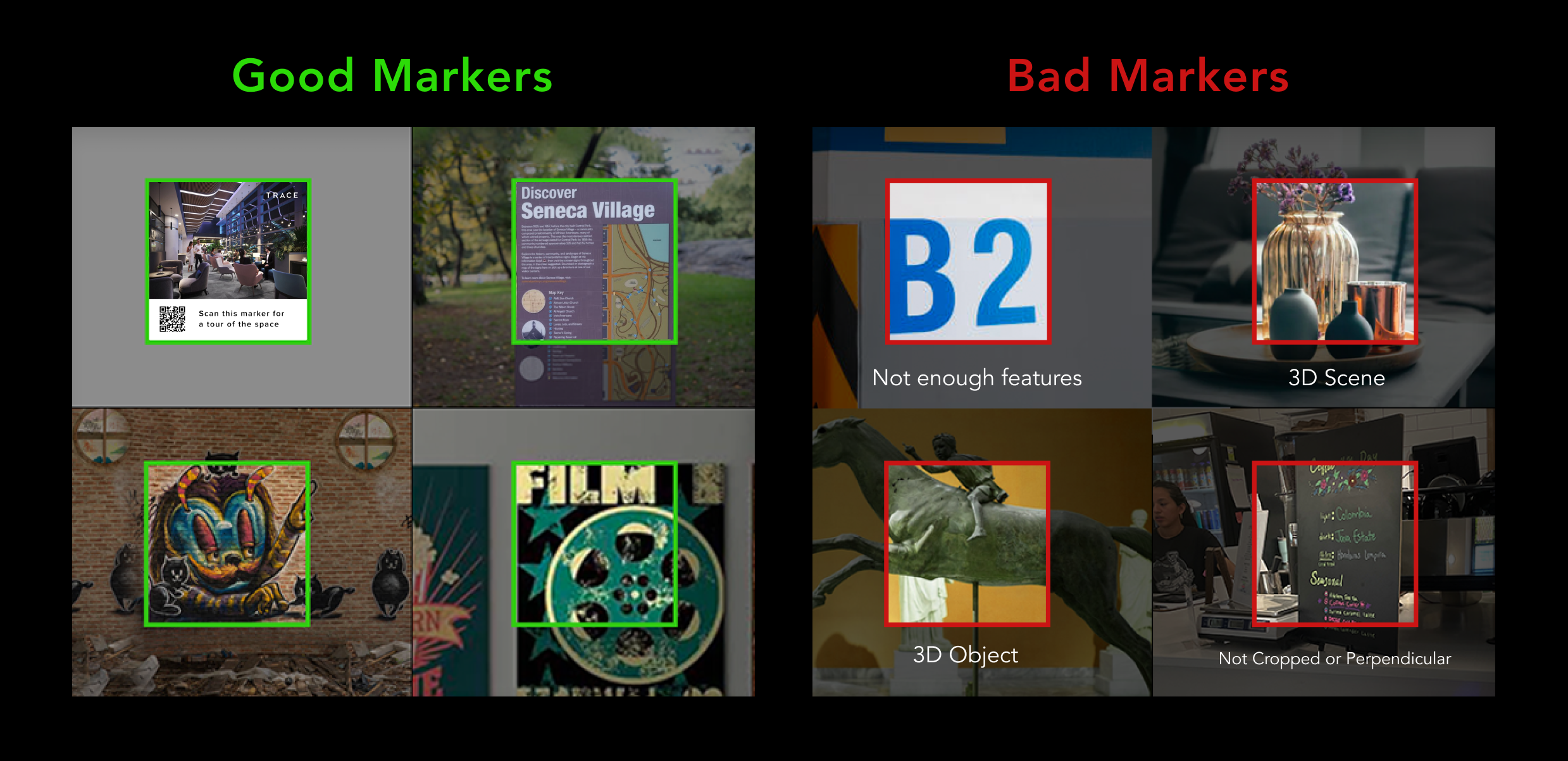
Adding a QR Code to your Anchor can be a convenient way for your users to download the Trace Viewer App in addition to having an anchor for content. We recommend creating a custom graphic that includes both a QR code (to download the app) and a recognizable raster-based image (for the system to recognize). A QR code alone is not ideal for anchoring a Scene. Below you can find an example Image Anchor with a QR code. The independent QR code to the right can also be saved to added to your own Custom Graphic. This code will allow users to download the Trace Viewer App.If you Publish a Project or Scene you will also be able to access a QR code that links directly to them within the Trace Studio.Place the QR code prominently within the graphic but ensure the surrounding image remains distinct and scannable.
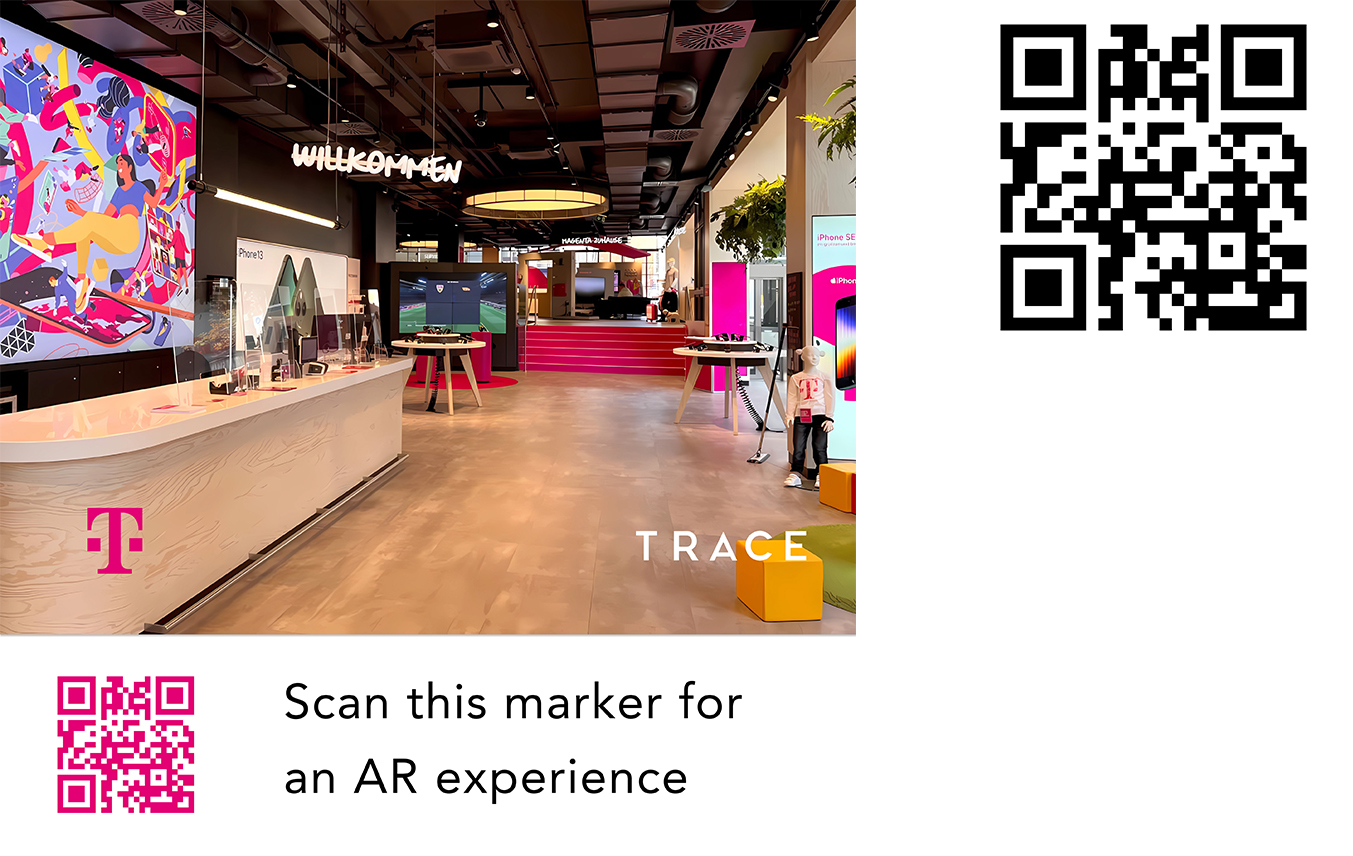
The number of Anchors needed depends on the size and complexity of your Scene.
To maintain performance, limit each Anchor/Scene to no more than 15 pieces of content and ensure the total polycount stays under 500,000 triangles. Refer to our Optimize Content guide for optimization tips.
We recommend that you place content no further than 60 ft from an Anchor itself. Anything further may cause issues with content visibility and potential disconnection. You can make multiple Scenes with distinct Anchors to set up content further away or in different spaces.
For more Trace support, explore these overviews:
Lock in your AR anchors for a seamless, reliable experience!